If your computer seems to be full in storage, and you have a huge temptation to switch to a new PC, hold on! Some users do not ever try to figure out how storage optimization may assist. Some do not know how to clean up some space. This guide will help you learn the key ways of optimizing the storage of files, even if you are a complete dummy.
How to Approach Optimization?
First off, let’s warn you about the necessity of backing up your documents, files, and other crucial data on the hard disk. Otherwise, you can do it by using cloud storage services. It concerns NordLocker, Dropbox, Google Drive, or iDrive. Ensure your files are safe and sound, strange it may sound, in pursuit of protecting them if a system glitch happens. When done, just bear in mind the next working solutions.
#1 Disk Cleanup
Now, how to clean a little bit of computer storage? Windows computers do all have one cleanup program called Disk Cleanup that may help you easily free up space by eliminating different documents such as memory dump files, and even prior downloads, and installations that may still be there and occupy the storage. Where to find it?
Head to your start menu (allocated under Windows Administrative Tools), and find the Disk Cleanup tab. If you cannot find it there, use the search bar. Once identified, open it and choose the file types you wish to remove, ranging from Downloaded Files to Thumbnails, and then click OK. Ensure you remove all unnecessary files, unused ones, or old ones because they only slow down your computer, especially if you work from home, and need high-quality speed.
Note, If you cannot understand what files are included for each item on the list, click the View Files option to double-check them all before proceeding. In the event, when you wish to eliminate system files, such as Windows old folders, choose Clean up system files.
#2 Clean Temporary Files
If not with Disk cleanup, storage optimization might be achieved by cleaning downloaded or temporary files from Storage Tab on your computer. Navigate to Settings > System and then to Storage on the left panel. Then, from the list that displays how your storage on the C: disk is being utilized, select Temporary files and check the boxes for the types of temp files you wish to delete before clicking the Remove files button. If by any chance, you happened to delete files that are crucial to you, no need to write it off as lost too. For instance, check online how the recovery of data is ongoing taking different OS including Mac and Windows.
#3 Use Drives to Store Your Unused but Vital Data
If your PC has several hard drives or a partitioned hard disk, you can occasionally run out of space on one of them too. Fortunately, you can resolve this by changing the default save locations for applications, documents, music, and other data. To do so, open the Settings menu, navigate to System > Storage, and then click the Change where new content is saved option at the bottom. To save files for categories like programs, documents, music, photographs, and movies, you may choose a partition or a drive – even a detachable device such as a USB flash or a memory card that is linked to your PC.
#4 Uninstall Apps
Let’s be honest, we all tend to download applications and programs that we may not actually use. It is a super easy tip, however, overlook the list of your PC programs, and give your unbiased feedback about whether you need one or another one. To see which programs are using up much space, enter the Settings menu and navigate to Apps > Apps & features > Sort by size. To uninstall one from this list is simple, just click on the program and then click Uninstall.
If you have “legacy programs” on PC, they might not sometimes display in this list. To find them, go to the Control Panel by searching for them in the Start menu. Click Uninstall an application under Programs to view a list of legacy programs.
Note, if you still believe some files are unused but you may need them in the future, try to refer also to the compression of files to reduce the amount of space they take. For instance, click here to download virtual assistance like Movavi Video Converter.
#5 Defrag Your Disk
This method is a little bit complicated to help your PC. As your hard drive saves and deletes data, it becomes increasingly fragmented. The fragmentation will add more effort to your HDD, potentially slowing down your PC, so that you may lag behind your work tasks or just experience frustration. Defragging your hard drive reorganizes fragmented data so that it can perform more effectively. For example, if you are currently using Mac OS 10.2 or higher, the operating system will automatically defrag your hard drive. Windows OS will defrag your hard drive weekly. However, if you discover your computer is sluggish, you may need to perform defragmentation manually. The instructions may be found online based on your used OS.
#6 Seek the Experts’ Help
On some occasions, you may want to have your hard disk space-optimized but by professionals. Especially, it concerns the events when some files are corrupted, or a system shows that you have viruses. To not destroy your vital data, a specialist may first fix it all and then optimize your storage. However, you should understand that such help might be pricey, so double-checking the efficacy of the above-mentioned methods is a must.
The Bottom Line
Whether you do some magic with a hard drive or turn to data backup, you should allocate your files soberly. In simple terms, whenever you download programs or fill up your storage with documents, you should either use them on a long-term basis or delete them whenever they become useless. Otherwise, your PC will be slowed down in performance. Stick to the above-mentioned tips on optimizing your computer, and if nothing works properly, seek the expert’s help to not damage the system.





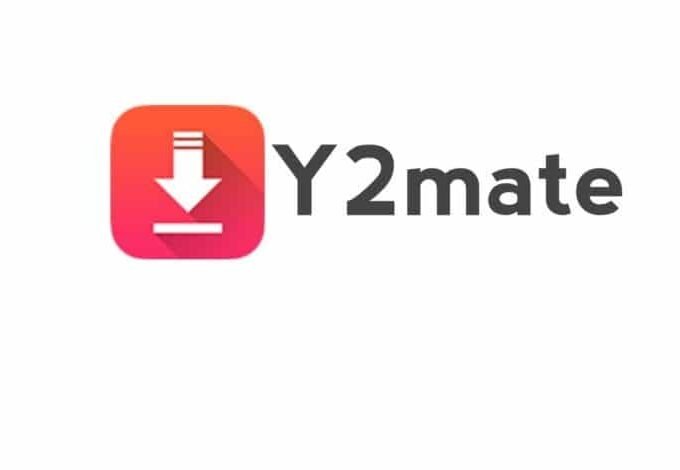


Leave a comment