Question: After entering wifi.wavlink.com in the browser, I cannot enter the router’s setting interface. What’s going on at this time?
Answer: wifi.wavlink.com is the login address/management address of Wi-Fi routers and repeaters. Under normal circumstances, when your computer/mobile phone is connected to the Wi-Fi router’s network, enter wifi.wavlink.com in the browser to enter the setting interface.
If you enter wifi.wavlink.com in the browser, and you cannot enter the setting interface of the Ruiyin router, it may be that your operation is wrong. You can try to solve the problem according to the following methods.
Read more : Wireless Internet
Solution:
1. Check whether the network cable connection on the Ruiyin router is correct. The correct connection method between the Ruiyin router, the optical modem/broadband network cable, and the computer is as follows:
The WAN port of the Ruiyin router needs to be connected to the network port/LAN port of the optical modem with a network cable. If your home broadband does not use optical modems, then connect the broadband network cable/wall network port of the home to the WAN port of the Ruiyin router.
Use another network cable to connect your computer to any LAN port on the Ruiyin router. If it is a laptop, you can also log in after connecting to the Wi-Fi of the Wi-Fi router.
Check whether the connection of the router is correct?
Notice:
If wifi.wavlink.com login through a mobile phone, then your mobile phone must be connected to the Wi-Fi network of the Wi-Fi router.
2. Check whether the computer’s IP address is set to “Obtain an IP address automatically”, You can follow the method in the article below to check/set the IP address of your own computer.
How to set the computer to automatically obtain an IP address?
Set the computer’s IP address to: Obtain an IP address automatically
3. The default IP address of the Ruiyin router is 192.168.10.1. Enter 192.168.10.1 in the browser, and you can also log in to the setting interface of the Ruiyin router.
4. The reason why many users can’t log in to wifi.wavlink.com is that there is a problem when entering wifi.wavlink.com in the browser. Please pay attention to the following aspects of the problem.
(1) Don’t ignore the “.”, and don’t make a mistake in the position of the “.”.
(2) There are no spaces between letters, and there are no spaces before and after “.”. Special reminder: Some input methods will automatically add a space after entering “.”, you need to delete the space.
(3) Do not add “www”, for example: www.wifi.wavlink.com.
(4) Please enter wifi.wavlink.com in the address bar of the browser, not in the search box of the browser. The browser address bar refers to the place where the URL is displayed in the browser,
Enter the location of the login address in the browser
5. Factors such as browser cache and compatibility may also cause wifi.wavlink.com to fail to log in. So, you can clear the browser’s cache and try to log in; or use another browser to log in.
6. Restart your computer, and then log in to wifi.wavlink.com again. If there are multiple computers, you can use another computer to log in. If there is no extra computer, you can also log in to wifi.wavlink.com with your mobile phone.
7. Power off the router and restart it, and then log in to wifi.wavlink.com again.
8. Restore your Ruiyin router to factory settings, and then log in to wifi.wavlink.com again.
Notice:
(1) If you don’t know how to restore your core router to factory settings, you can read the following article to see the detailed operation steps.
How to restore factory settings of Ruiyin router?
(2) After restoring the factory settings, if you can log in to wifi.wavlink.com, please follow the prompts on the page to set the router to go online, and set the wifi name and password.
(3) After restoring the factory settings, neither wifi.wavlink.com nor 192.168.10.1 can be used to enter the setting interface of Ruiyin router. In this case, it may be that your Ruiyin router is broken, and you can contact the manufacturer’s after-sales/repair point for processing.




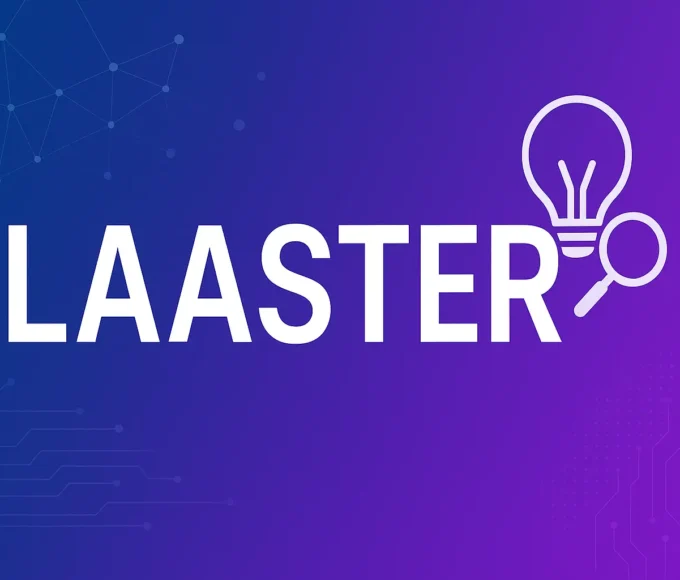



Leave a comment