Amazon Fire tablets are one of the best-selling in the world for being cheap and ideal for children, as they are designed to meet basic needs.
And, despite being Android tablets, the Amazon Fire does not provide a “good Android experience”, since they do not have Google apps and use a personalization layer (Fire OS) based on old versions of Android.
In summary, the Amazon Fire as they come from the box is very limited tablets for the average user. Fortunately, it is possible to install the Google Play Store on any Amazon Fire tablet to unleash its full potential. We have a new method of installing GMS on Huawei devices that fix the Play Services error and allows you to use your new and bombastic Huawei without any hadith.
It really is very easy to do, although you have to install specific APKs for the Amazon Fire tablet model you have, which can be a bit tedious. Luckily, an XDA developer has created a tool that allows you to install Google Play on your Amazon Fire tablet, remove Amazon apps, change the default launcher, and many other things with just a few clicks. This is the Amazon Fire Toolbox and here we show you how to use it.
How to install Google Play on Amazon Fire tablets with an application
Amazon Fire Toolbox is an application for Windows that is capable of modifying any Amazon Fire tablet, from the new Fire 8 HD to the 2014 models. If you want to use it to install the Google Play Store, follow these steps:
- Download the latest version of the Amazon Fire Toolbox from here.
- Double-click the downloaded EXE file and follow the steps shown to install Amazon Fire Toolbox.
- For this app to work, you must connect your Amazon Fire tablet with a USB cable via ADB to the PC. If you don’t know how to enable the ADB connection, do the following:
- Go to the Settings of the tablet.
- Go into Device Options and then Developer Options. If you don’t see the Developer Options option, tap the tablet serial number seven times to bring it up.
- In the developer options, tap Activate ADB.
- Now, go back to the beginning of the Configuration and enter Security.
- Next, enable the Apps of unknown origin option.
- Finally, download and install the Amazon Fire USB drivers on your Windows PC.
- With your Amazon Fire tablet connected to the PC with a USB cable and ADB activated, open the Amazon Fire Toolbox application. A window should appear on the tablet notifying you that you have connected the tablet to the PC, where you must press OK.
- In the interface of the app, you will see several options to modify your tablet, but the one that interests you is Google Services. Press it and the Google services will be installed automatically on your tablet along with Google Play.
Ready! So you will have installed Google Play on your Amazon Fire tablet. Other modifications you can make to your tablet with this app are: uninstall Amazon pre-installed apps, remove ads from the lock screen, replace Alexa with Google Assistant, install YouTube Vanced or YouTube for Smart TVs, change the navigation bar, put a picture as the lock screen background, factory reset and much more.
Amazon Fire tablets are one of the best-selling in the world for being cheap and ideal for children, as they are designed to meet basic needs. Along with a bearable price which could be also discounted if used Amazon Fire Tablet Voucher or promotional code.
In short, we hope that you have been able to do what you wanted with your Amazon Fire tablet and that this tool has been useful to you.




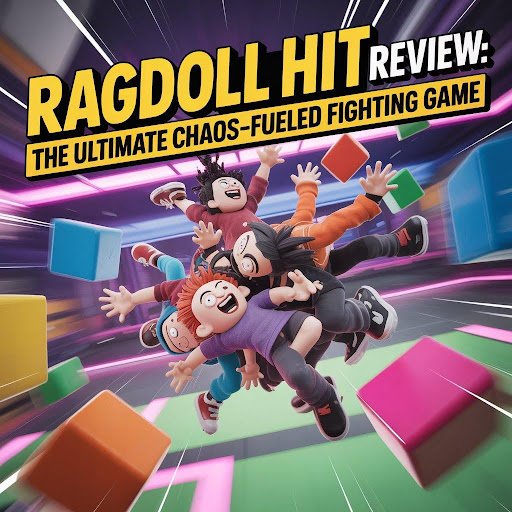



Leave a comment